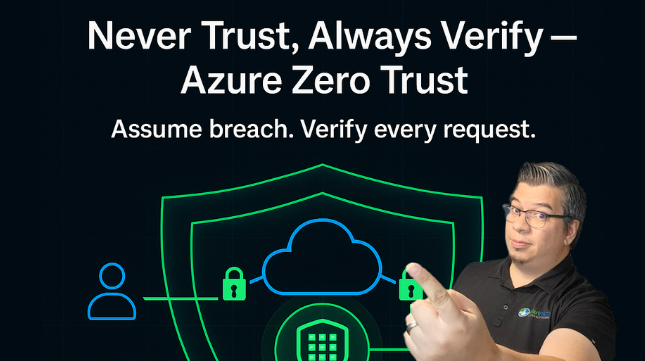In traditional IT, we often relied on a secure perimeter – the “corporate network” was trusted, and everything outside was not. Zero Trust architecture flips that model on its head. With Zero Trust, we presume that an attacker could be anywhere, even inside our network or cloud environment, so every access request must be authenticated, authorized, and encrypted.
On Day 2 of our Azure Well-Architected Framework series, we focus on applying Zero Trust principles in Azure. We’ll explore how to leverage Microsoft services to verify identities, secure endpoints, segment networks, protect data, and continuously monitor for threats. The goal: drastically reduce the blast radius of any breach and strengthen our overall security posture.
Core Principles of Zero Trust
Microsoft summarizes Zero Trust with three core principles:
-
Verify explicitly – Always authenticate and authorize based on all available data points (user identity, location, device health, service, data classification, etc.). In Azure, this means every request to access a resource (whether an admin connecting to a VM or an app querying a database) should go through authentication and policy checks.
-
Use least-privilege access – Give users and systems the minimum permissions they need, just-in-time and just-enough-access. This implies tight role-based access control (RBAC), short-lived privilege elevations, and segmented access so that compromise of one credential doesn’t grant the keys to the kingdom.
-
Assume breach – Design as if an attacker is already in. Limit lateral movement by segmenting networks and applications. Use encryption end-to-end so intercepted traffic yields nothing. Continuously monitor, inspect, and be ready to respond to incidents.
Now, let’s break down how to put these into practice with Azure’s tools.
1. Identities and Access Management (Microsoft Entra ID)
In Azure, Microsoft Entra ID (formerly Azure Active Directory) is the central identity and access management service. Zero Trust starts here:
-
Require MFA
Ensuring that a stolen password alone can’t grant access is step one. Enforce Multi-Factor Authentication for all users, especially privileged accounts. Microsoft now recommends using security defaults for quick enablement or Conditional Access policies for fine-grained control — “baseline policies” have been deprecated. According to Microsoft’s Zero Trust guidance, MFA remains one of the most impactful controls to prevent account takeover. -
Conditional Access Policies
Use Conditional Access to go beyond just MFA. These policies evaluate sign-in conditions in real time. For example:
• Block access from countries your organization never operates in.
• Require Intune-compliant devices for accessing sensitive apps.
• Trigger MFA if risk factors increase (e.g., unusual login locations, unmanaged devices, or atypical times). -
Least Privilege in Identities
Implement Microsoft Entra Privileged Identity Management (PIM) for admin roles. PIM makes roles eligible but not permanently active. An administrator must explicitly activate the role (with MFA and optionally a ticket reference) for a limited time. Also, separate admin accounts from day-to-day accounts so that phishing an email account doesn’t automatically grant elevated permissions. -
External Identities
Zero Trust often extends to customers and partners. Entra ID supports federation and guest users. Prefer B2B federation for partners whenever possible — their authentication stays in their system, but your Conditional Access still applies.
2. Device and Endpoint Security
Zero Trust in Azure also means ensuring the devices accessing your environment are healthy and compliant:
-
Intune Compliance & Defender for Endpoint
Entra Conditional Access integrates with Microsoft Intune to verify device compliance. You can enforce requirements like disk encryption, Defender for Endpoint running, up-to-date OS versions, and no jailbroken or compromised devices. If a device drifts out of compliance, access is automatically blocked until remediated. -
Microsoft Entra Join & Windows Hello for Business
Encourage Microsoft Entra Join (formerly Azure AD Join) or device registration for managed endpoints. Devices that are Entra-joined can use Windows Hello for Business for passwordless authentication, binding biometric or PIN credentials to the device’s TPM. Importantly, Windows Hello counts as MFA, so you don’t stack phone-based approvals on top at sign-in unless required by policy. -
Application Controls
Use Microsoft Defender Application Control to enforce application whitelisting, and leverage Azure Policy initiatives or Azure Automanage to apply secure baselines on VMs.
3. Network Micro-Segmentation
Even with strong identities, we assume breach — so design networks to limit lateral movement:
-
Network Security Groups (NSGs)
Apply NSGs at the subnet and NIC level. For example, in a three-tier app:
• Allow Web → API traffic only on required ports.
• Allow API → Database on its specific port.
• Block all other cross-tier traffic by default. -
Azure Firewall or Network Virtual Appliances (NVAs)
Use Azure Firewall or third-party NVAs in a hub-and-spoke design for deeper inspection. These can enforce outbound rules, FQDN filtering, and Threat Intelligence blocking for malicious destinations. -
Private Endpoints (Preferred)
For Azure services like SQL, Storage, and Key Vault, remove public exposure entirely by using Azure Private Endpoints via Private Link. This assigns a private IP, disables public access, and keeps sensitive data isolated inside your VNet. -
Just-in-Time VM Access
Use Microsoft Defender for Cloud to enable just-in-time access for RDP and SSH ports. Ports remain closed by default and open only temporarily for authorized admins.
4. Layer-7 Threat Protection
Even traffic inside your environment deserves Zero Trust scrutiny:
-
Web Application Firewall (WAF)
Deploy Azure Application Gateway WAF or Azure Front Door WAF to inspect and block malicious payloads like SQL injection or XSS attacks. Under Zero Trust, WAFs aren’t just for internet-facing apps — internal APIs may also need protection. -
Container and AKS Security
For Azure Kubernetes Service (AKS), enable NetworkPolicies to control pod-to-pod traffic and use Defender for Containers for runtime detection. Treat every microservice as untrusted by default.
5. Encryption and Secret Management
Zero Trust means securing data at all stages:
-
Encrypt in Transit
Always enforce HTTPS, TLS, or IPSec — both externally and internally. Azure services like Service Bus and Event Hubs enforce TLS by default. -
Encrypt at Rest
Azure SQL TDE, Storage Service Encryption, and managed disk encryption are on by default. If compliance requires, use Customer-Managed Keys (CMK) stored in Azure Key Vault. Use Azure Disk Encryption (BitLocker/DM-Crypt) only when OS-level encryption is explicitly needed. -
Azure Key Vault
Centralize secrets, certificates, and keys. Enable Private Endpoints and configure access via managed identities. Always enable Key Vault logging and monitor access patterns. -
Advanced Protections
For ultra-sensitive workloads, consider Always Encrypted for SQL, double encryption, or Azure Confidential Computing.
6. Continuous Monitoring and Automated Response
Zero Trust assumes breach — detection and rapid response are critical:
-
Microsoft Defender for Cloud
Formerly Azure Security Center, Defender continuously evaluates posture, flags risky configurations, and provides a Secure Score to guide improvements. -
Azure Monitor & Logs
Enable diagnostic logging on all resources — SQL audit logs, Key Vault access logs, NSG flow logs, and App Service logs. Aggregate these into Azure Monitor or Log Analytics for insights. -
Microsoft Sentinel
Azure’s cloud-native SIEM/SOAR platform ingests signals from Entra, Defender, and beyond. Build playbooks to automate actions like disabling users, isolating compromised VMs, or triggering password resets on detected anomalies. -
Adaptive Risk-Based Access
Enable Microsoft Entra Identity Protection to score sign-ins for risk and integrate those scores into Conditional Access, dynamically applying step-up authentication or blocking as needed.
Example: Enforcing Zero Trust for an Azure Web App
Imagine a multi-tier web app handling sensitive customer data:
-
Employees authenticate via Microsoft Entra ID; customers via Azure AD B2C with adaptive step-up verification for risky logins.
-
The app runs on Azure App Service with Private Endpoints, and public access disabled.
-
An Application Gateway with WAF sits in front, enforcing end-to-end TLS and blocking malicious payloads.
-
SQL Database access is restricted via private networking only; the app connects via a managed identity instead of stored credentials.
-
Defender for Cloud monitors compliance, and Microsoft Sentinel automatically correlates suspicious login activity with potential SQL injection attempts, triggering automated responses.
This layered approach combines strong authentication, private networking, least privilege, encryption, and active monitoring — making compromise significantly harder and containment faster when threats arise.
The Wrap-Up
Implementing Zero Trust in Azure can feel overwhelming, but the journey becomes manageable when broken into focus areas:
-
Secure identities
-
Secure devices
-
Segment networks
-
Encrypt and protect data
-
Continuously monitor and respond
No single control stops every attack — but layering these defenses makes your environment exponentially harder to compromise. Start small: enforce MFA, enable Conditional Access, and grow into full Zero Trust maturity over time.
Your new security mantra:
Never trust. Always verify. Continuously monitor. 🔐