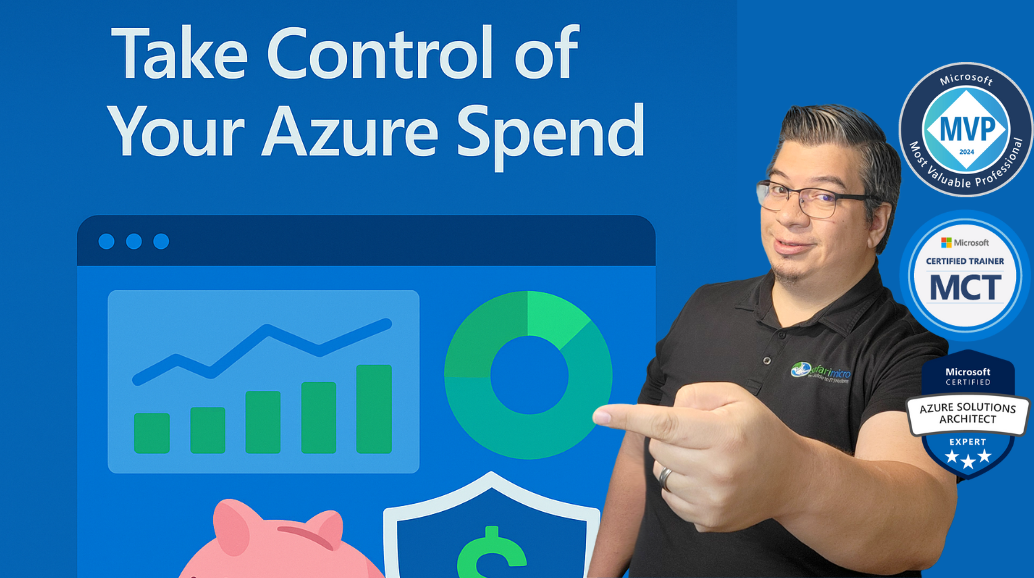One of the key pillars of a well-architected framework is Cost Optimization – ensuring you’re getting optimal value for every dollar spent in the cloud. Today (Day 3) we dive into Azure Cost Management and Budgets, the toolkit that helps you gain visibility into your cloud spending and control it proactively. Unmanaged cloud costs can spiral quickly, but Azure provides robust features to monitor usage, set budgets with alerts, and even recommend optimizations. In this post, we’ll walk through how to track and analyze your Azure costs, set up budgets and alerts to avoid surprises, and implement best practices (like tagging and automation) to continuously optimize your cloud expenditure.
Understanding Azure Cost Management
Azure Cost Management (available in the Azure Portal) is essentially your dashboard for cloud finances. It answers critical questions: “Where is my money going? Which services or projects are most expensive? Are costs trending up or down?” Key capabilities include:
-
Cost Analysis: This is an interactive reporting interface. You can slice and dice costs over a time period (daily, monthly, etc.) and group by attributes like service, location, resource group, or tag. For example, you might discover that Virtual Machines in ResourceGroupA cost $5k last month while App Services cost $500. Visualizations (pie charts, bar graphs) help identify major cost contributors at a glance. You can filter – e.g., view only production subscription costs vs. dev/test.
-
Accumulated Cost Over Time: The cost analysis can show a cumulative chart of spend in the current month, so you see how fast you’re burning budget and can forecast if you’ll exceed it before month-end. It’s good practice to check this at least weekly to catch anomalies early (e.g., a spike appears mid-month – maybe someone accidentally deployed a huge VM).
-
Cost by Tag/Resource: If you tag resources (like Dept:Finance or App:ProjectX), cost analysis lets you group by tag to see, for instance, how much Finance department’s resources cost vs. Engineering’s. This is great for chargeback or showback within an organization – creating accountability for teams to optimize their usage.
Azure Cost Management also integrates natively with AWS (via a connector). While this post focuses on Azure, know that it can serve as a single pane of glass for multi-cloud cost visibility if configured.
Setting Budgets and Alerts
A powerful feature in Azure is the ability to create Budgets on a subscription or resource group (or across a billing scope). A budget defines an expected spending limit for a period (monthly, quarterly, annually). For example, you might set a budget of $10,000 per month for your production subscription. Budgets themselves don’t cap spending (Azure won’t stop resources), but they enable alerts at configurable thresholds.
Setting up a budget and alerts (via Azure Portal or CLI):
-
Go to Cost Management > Budgets, and create a new budget. Specify the scope (like a subscription), time period (monthly reset), and amount (say $10k). You can also choose if it should auto-renew every period.
-
Add Alert conditions: e.g., when 50% of $10k is consumed ($5k), send an email or call an Action Group (which could trigger a Logic App, etc.). Also maybe at 80% and 100%. Azure can email subscription admins/owners by default, or you can customize recipients.
-
Save – now Azure evaluates costs against the budget daily (usually within 24 hours) and will fire alerts when thresholds are crossed.
When an alert fires, actions might include: notifying project owners to increase budget approval or curtail usage, automatically scaling down non-critical environments, or investigating anomalies (maybe a misconfigured service is burning money).
Example: you set a $2,000/month budget on a dev/test subscription. Mid-month, you get an 80% alert ($1,600 spent already) – unusual for dev. On checking Cost Analysis, you find someone accidentally left a DSv3-series VM running at 100% CPU in a loop. You shut it down – preventing another $1,000 of waste. Without budgets, you might only have noticed at month-end.
Tagging and Resource Organization
Tags in Azure are key-value pairs you attach to resources for organization. For cost management, tags like Environment, Project, BusinessUnit, Owner are extremely useful:
-
Cost filtering by tags: In Cost Management, you can filter or group by tags. If every resource has an Environment tag with values Prod/Dev/Test, you can instantly see prod vs dev cost split. Or by Project tag to see per-project spend.
-
Accountability: If you tag Owner: Alice on resources, you could (with cost data by tag) approach Alice with the monthly cost of her resources. This discourages the “tragedy of the commons” where cloud resources feel free – tagging puts a name to the spend.
-
Azure Policy for tags: Use Azure Policy to enforce tagging. For example, deny creation of any resource that doesn’t have the CostCenter tag. This ensures new resources aren’t “invisible” to cost attribution. Policies can also append default tags (e.g., add Environment=Prod for a resource group automatically).
-
Resource Group structure: Organizing resources into RGs helps. For example, all dev environment resources in one RG, then place a budget just on that RG. Similarly, splitting workloads into subscriptions (prod vs non-prod) can isolate budgets and reports. The tradeoff is managing more subscriptions, but large orgs often find it worthwhile.
Azure Advisor and Cost Optimization Recommendations
Azure Advisor is a built-in consultant covering reliability, security, performance, and cost recommendations. On the Cost tab, Advisor may show:
-
Idle or underutilized virtual machines: e.g., a VM with very low CPU or network usage for 7 days. Advisor will say “Shut down or resize this to save $X per month.”
-
Rightsizing: If a VM is oversized (16 GB RAM but only using 2 GB), Advisor suggests moving to a smaller SKU, potentially cutting cost in half. For App Service Plans, similar downsizing advice applies.
-
Reserved Instances / Savings Plans: If a VM runs 24×7, Advisor may recommend a 1- or 3-year Reserved Instance to save 30–60% vs pay-as-you-go.
-
Elastic Pools / alternate service tiers: For SQL workloads, Advisor may suggest moving to an Elastic Pool or another tier better aligned to usage.
Azure also offers Cost Anomaly Detection, which uses AI to detect unusual spending patterns and alert you (e.g., if daily spend triples unexpectedly).
Regularly reviewing Advisor’s cost suggestions and acting on them can yield significant savings, especially in mature deployments where unused or oversized resources inevitably exist.
Continuous Cost Control & Automation
Beyond analysis and recommendations, a well-architected approach includes automation:
-
Auto-shutdown schedules: Azure provides auto-shutdown for Dev/Test Labs. For general VMs, use Azure Automation or Logic Apps to schedule off-hours shutdowns/startups (e.g., 7 PM–8 AM weekdays, off weekends). This can save ~65% on non-production workloads.
-
Scaling to zero: Favor PaaS/serverless where possible. For example, Functions on a consumption plan cost $0 when idle.
-
Continuous Export & FinOps: Export daily cost details to a storage account or Log Analytics, then feed to Power BI for dashboards. Advanced FinOps teams use this for trend analysis and chargeback/showback.
-
Governance through Policy: Policies can enforce SKU restrictions, region limits, or Azure Hybrid Benefit usage (saving up to 40% on Windows VMs).
-
Dev/Test pricing: Use Azure Dev/Test subscriptions for discounted rates on non-production.
-
Cloud Cleanup Days: Encourage cultural cleanup – automate tagging with last-used date and auto-remove unused resources.
Example – A Tale of Two Teams
-
Team A doesn’t use cost tools. They only check the invoice monthly. One month, they discover a $20k charge (double expectation). Root cause: an engineer deployed costly VMs for testing and left them running. Too late to fix – money gone.
-
Team B uses budgets and alerts. When spend hit 80% of budget mid-month, they immediately investigated, found the culprit VM, and shut it down. Extra cost: $200, not $10k. They also tagged test resources with AutoShutdown=true and used an Automation script to turn them off nightly. Team B consistently stays under budget and reinvests savings into innovation – a FinOps win.
The Wrap Up
Azure gives you powerful cost management tools so you can be proactive instead of reactive with your cloud spend. When you get comfortable with cost analysis, set up budgets and alerts, enforce tags and policies, and layer in Advisor with automation, you’re putting yourself in control — making sure every dollar works harder.
The Well-Architected Framework makes it clear: cost optimization isn’t a “set it and forget it” thing. It’s continuous. Review usage, right-size your resources, and cut out waste. Build a rhythm — monthly reviews, automated reports, whatever works for your team — to keep costs visible and actionable.
In the cloud, visibility and agility are your best allies. Azure Cost Management gives you the visibility, and the cloud’s elasticity gives you the agility. Combine them, and what could have been a financial headache turns into a competitive advantage. Every dollar you save on infrastructure is a dollar you can push toward innovation.